JobAdder
JobAdder (opens in a new tab) is the ATS and CRM that recruiters love to use.
It’s made for recruitment agencies, staffing firms and talent acquisition teams who want everything in one place without the complexity. Use it as a standalone platform or plug and play with 10+ add-ons, 100+ partners and 200+ job boards to create a custom recruitment management solution. Join us today to discover why we have a CSAT score of 99% from 26,000+ users worldwide.
Fairgo.ai provides an partner UI integration
To learn more about JobAdder request a demo (opens in a new tab).
Prerequisite
Before you can enable the JobAdder integration you will need to contact the JobAdder Support Centre (support.jobadder.com (opens in a new tab)) to enable this integration and add the Fairgo Score custom field which will be populated when an interview is evalauted.
Any jobs that you would like to import must have valid Job Description. This is required to be able to create a summary of the ad, as well as used to generate interview questions.
Configure integration
Start
First click the Add Integration button, which will bring up the following dialog which includes:
- Click
Platformdrop down to selectJobAdderintegration - To set the
Platform Keyauthenticate with JobAddder usingClick to authenticate
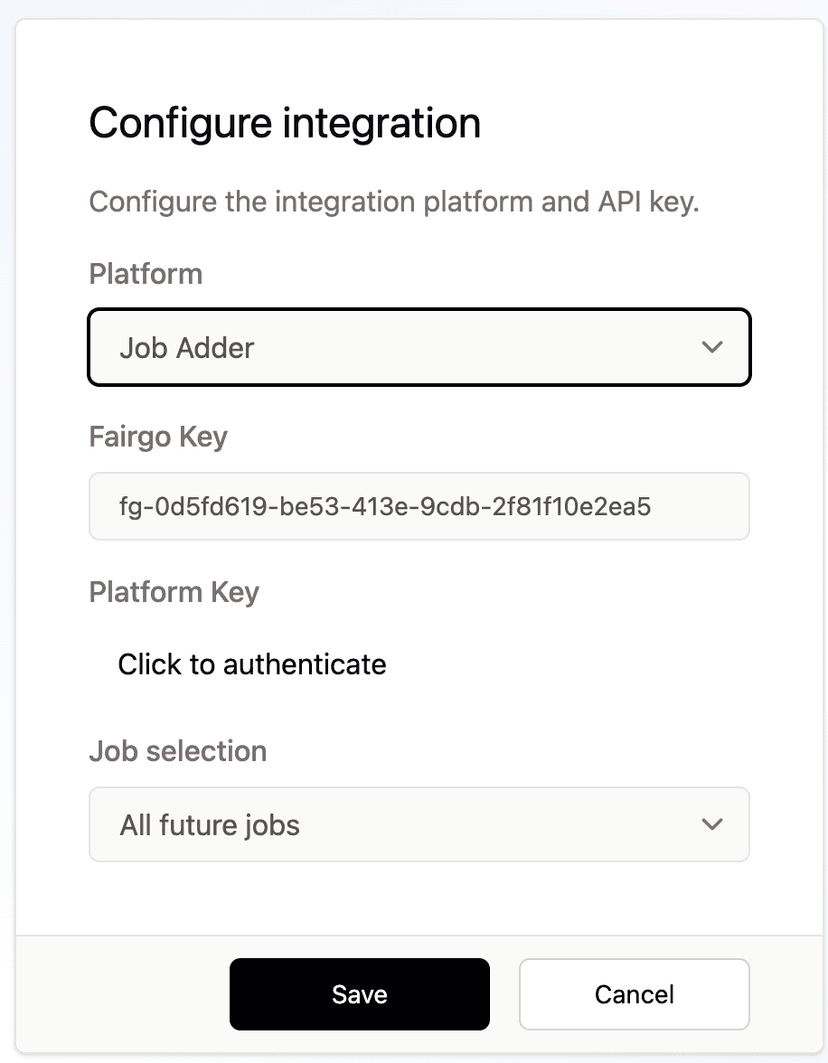
Connect
Then login to JobAdder as an admin:
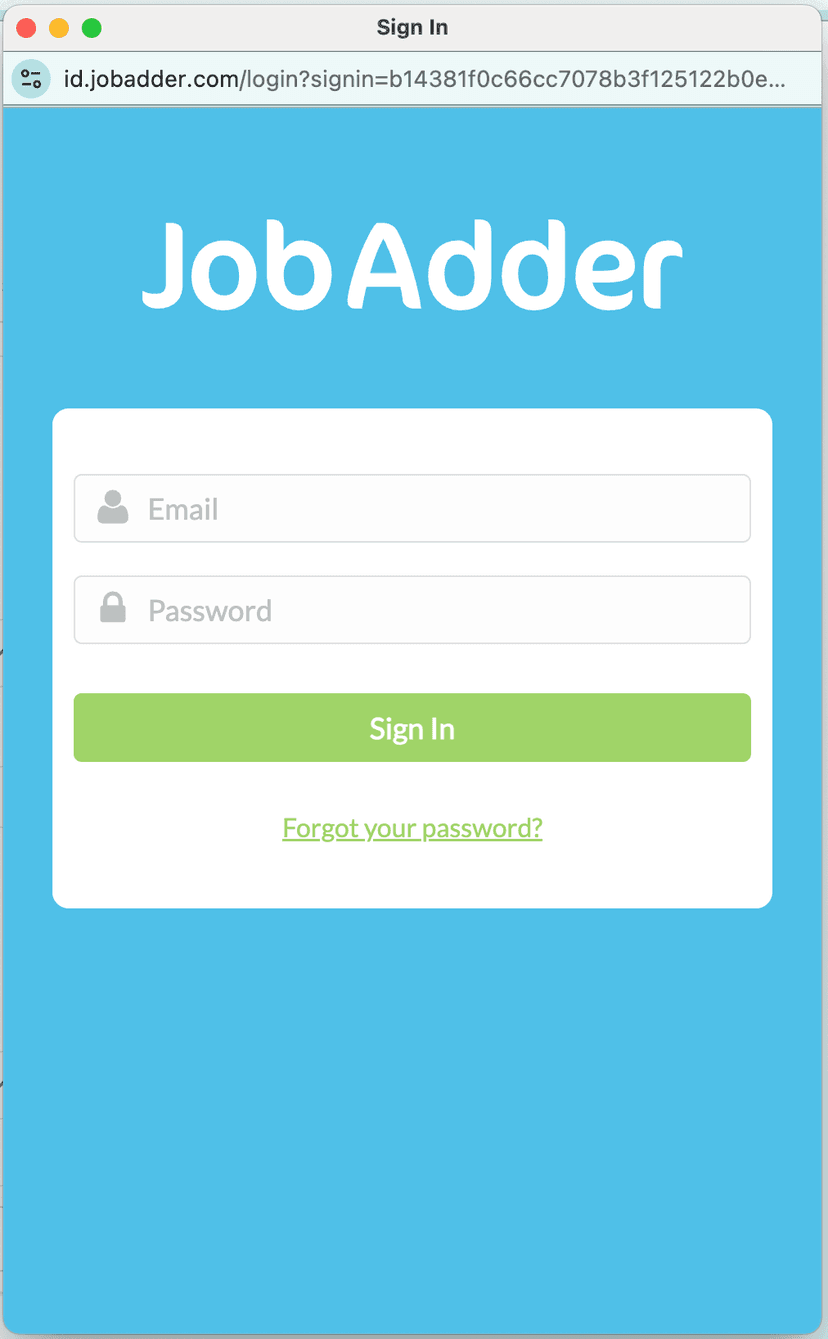
And accept the authorization request:
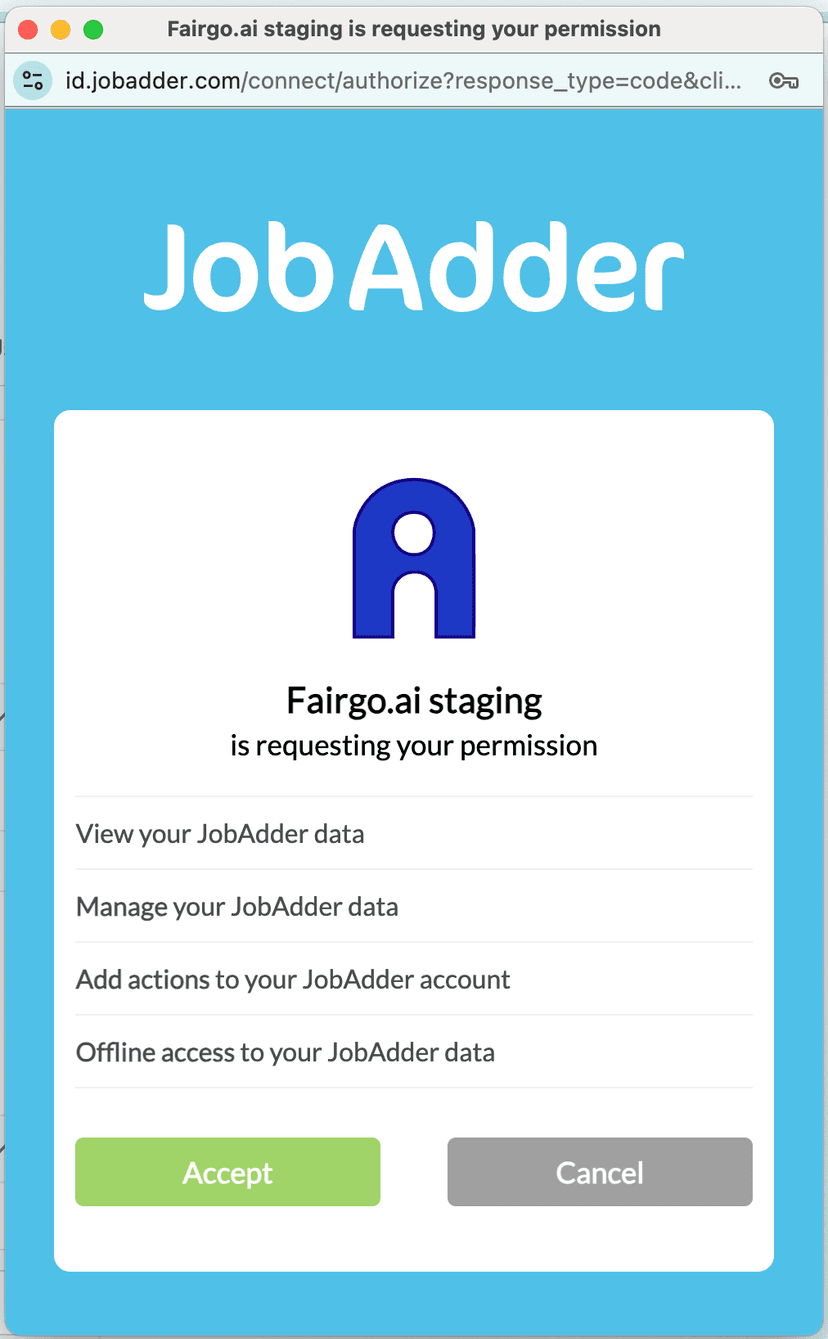
Complete
This popup will close, and the Platform Key will be populated.
Job Selection
You also can provide a Job Selection to configure how jobs are saved to:
- All future jobs - will take affect for all future jobs.
- All open jobs - will pull in all currently open jobs.
- Specific job - allows you to select a specific job.
Once a job is imported into Fairgo.ai, questions will be generated for the interview after which point they can be edited as required.
See the Job section for more information.
Configure assessment
In this section, we will look at the steps required to configure the assessment on the JobAdder platform.
Add columns
Once you have the integration enabled, you will be able to add the Fairgo Status and Fairgo Score columns:
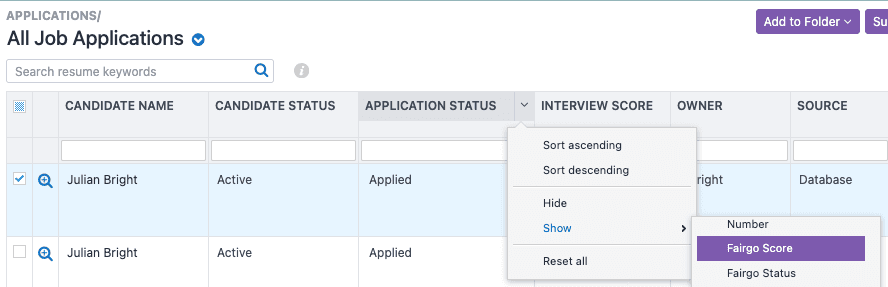
Invite to interview
For candidates that have applied to your jobs, you will have the option in the Applications tab to select:
Actions->Fairgo.ai->Live video interview
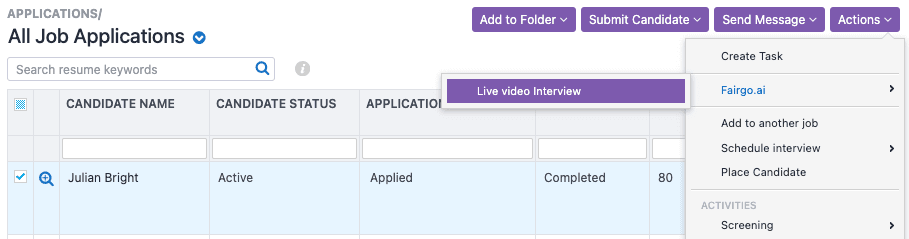
This will send an email to the candidate inviting the to interview.
Status and Score
Once the partner action has been submitted the Fairgo Status will reflect one of the following:
Submittedwhen the inviute request was submitted.In Progresswhen the invite has been succesfully sent.Cancelledif there is no active job imported.Completedwhen the interview has been completed by the candiate.
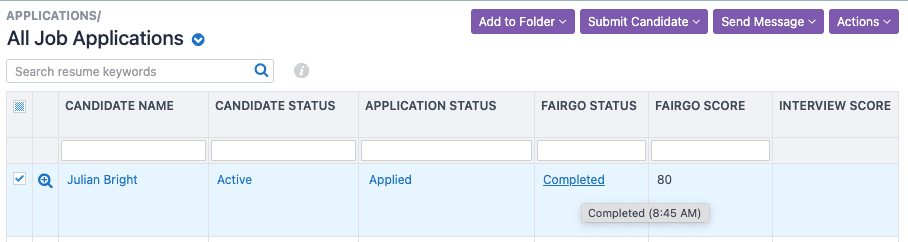
Once completed you will be able to click through on the Fairgo Status to view fhe full results.
The Fairgo Score custom field will also be updated to reflect a score out of 100 for the interview.