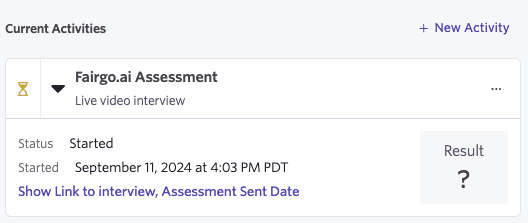Ashby
Ashby (opens in a new tab) provides an all-in-one recruiting platform popular with technology companies.
Fairgo.ai provides an assessment integration that can be added to an interview plan.
See below for a demo that takes you through
- Configuring the integration in fairgo.ai
- Creating the integration in ashby
- Creating a new job with an inteview plan configure to start an fairgo.ai assessment.
- Posting the job in Ashby
- Applying the job as a candidate
- Seeing the job and application be created in fairgo.ai automatically
- Review the assessment created in Ashby
- Launch live video interview from email sent to candidate
Configure integration
Start
First click the Add Integration button, which will bring up the following dialog which includes:
- Click
Platformdrop down to selectAshbyintegration - Copy the
Fairgo Keygenerated to the clipboard.
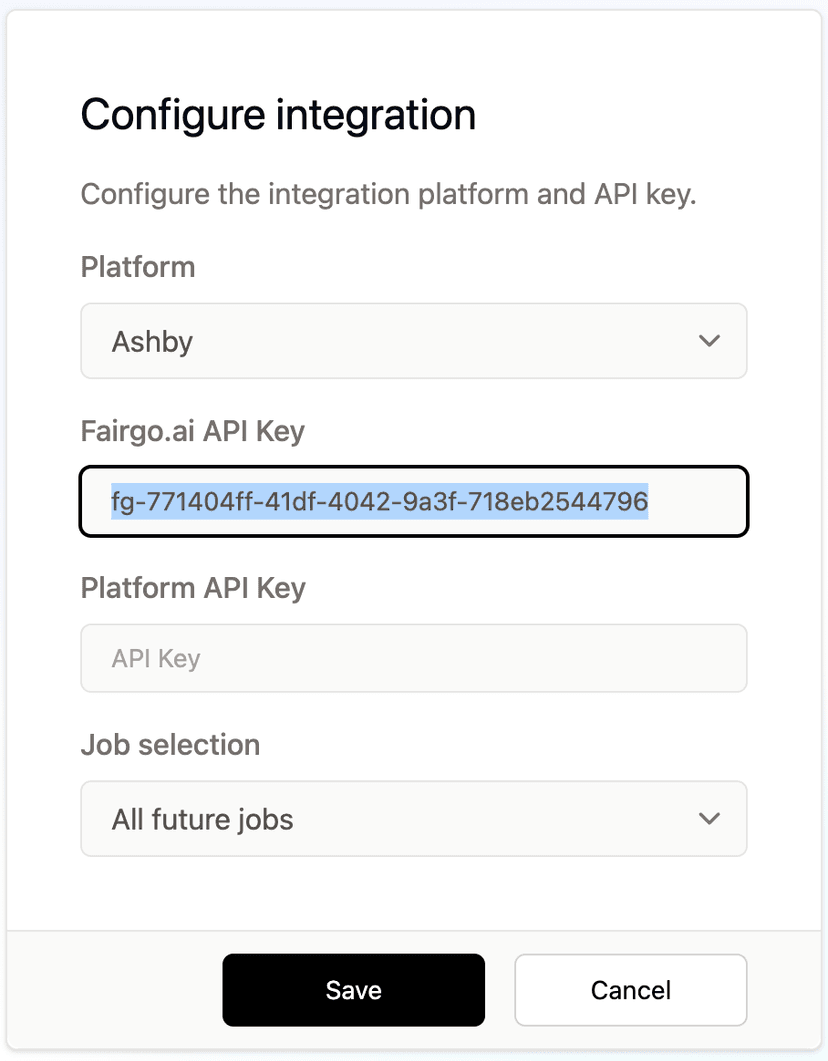
Setup
Then in Ashby, go the the Admin > Integrations page find the Fairgo.ai assessment integration.
- Paste
Fairgo API Key - Create an
Ashby API Keyand copy to the clipboard.
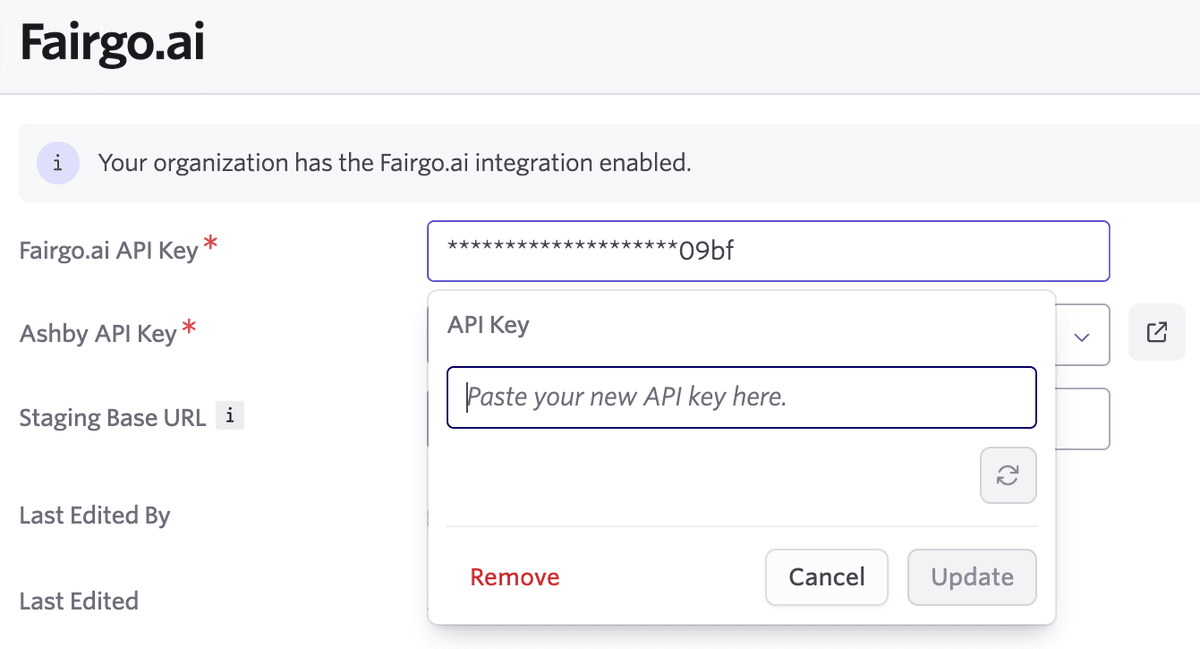
Complete
Then return to Fairgo.ai and:
- Paste
Platform Keyfrom Ashby integration
Job Selection
You also can provide a Job Selection to configure how jobs are saved to:
- All future jobs - will take affect for all future jobs.
- All open jobs - will pull in all currently open jobs.
- Specific job - allows you to select a specific job.
Configure assessment
Ashby allows you set up assessment activity (opens in a new tab) as part of an interview plan.
When adding a Fairgo.ai assessment, you will be asked to type
- Live video interview
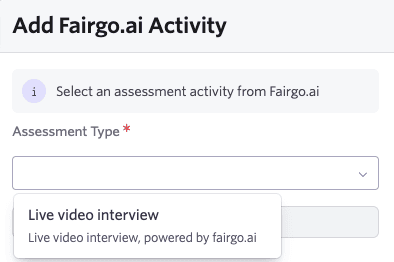
You can automate activities (opens in a new tab) to start when a candidate enters the Application Review stage. When an assessment is started a candidate will be sent an email to start the interview.
Results and a link to the interview in fairgo.ai will be available in Ashby: